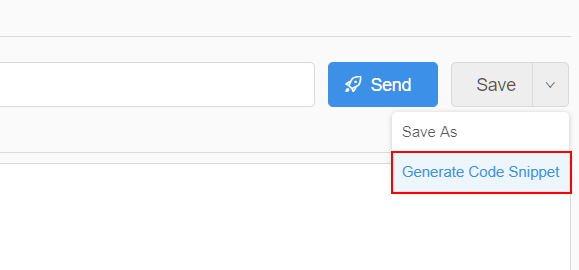Create request
Three way to create a new Request.
- Click menu item
Create reuqestof Collection, this is the recommend way to create a new Request, The new request will auto save to the current Collection and can access Environment variable for current Project.
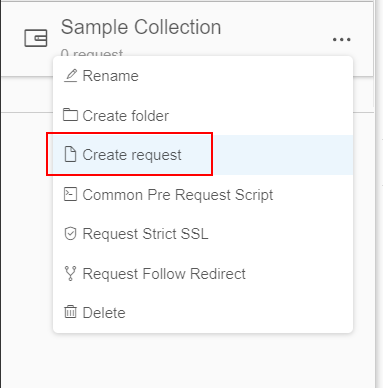
- Click + button on the right of tab bar.
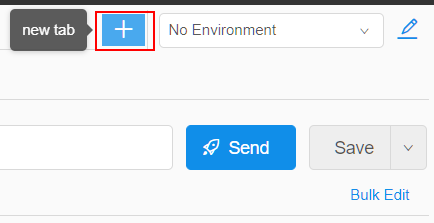
- Import a cURL string as a new request
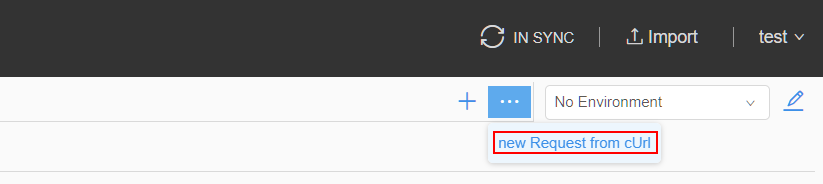
Let's create a new Request and save it to Collection Sample Collection.
Move mouse to the icon
...of Collection.Click
Create requestmenu item.Enter name
Sample Requestin the name text box.Select http method: POST.
Enter url: http://httpbin.org/post?env=qa.
Enter Header Key: Content-type, Value: application/json.
Enter Body: { "Desc": "It's a sample" }.
Hit Save button.

Now we have a real request, let's hit Send button to test it.
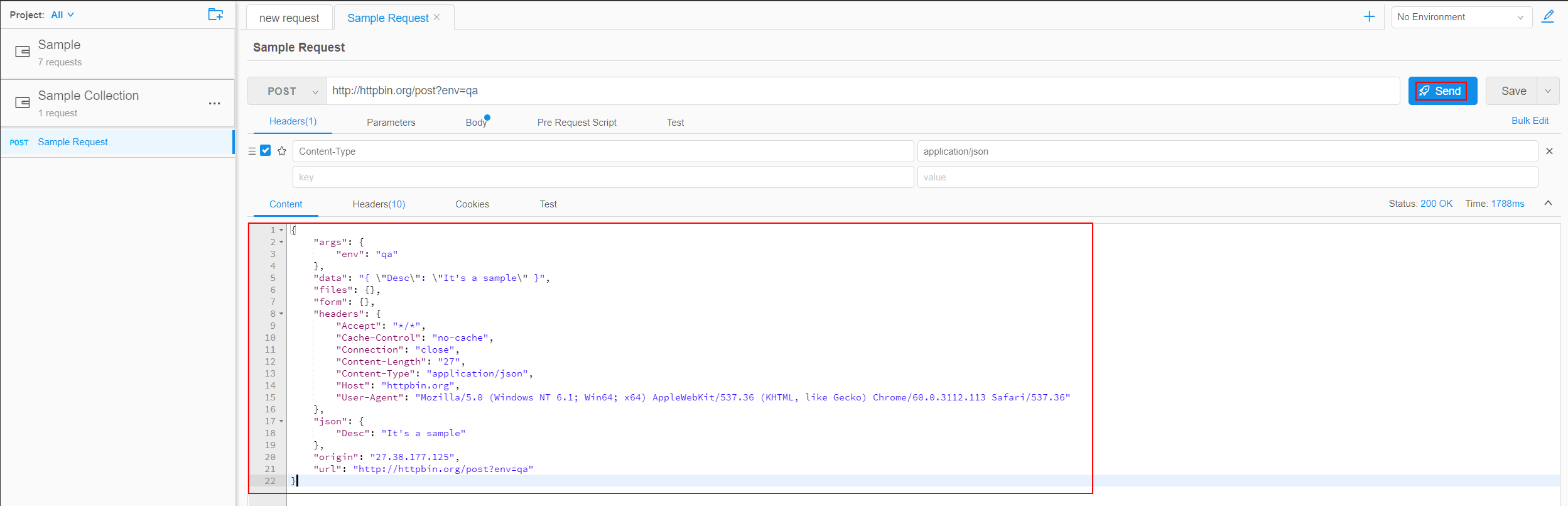
Request history
As we say, Hitchhiker support collaboration development with team, sometimes, for a request, we want to know what changes have been made and who made them at what time.
Then we can use history function of Request, click menu item history of request, you can view diff history of this Request.
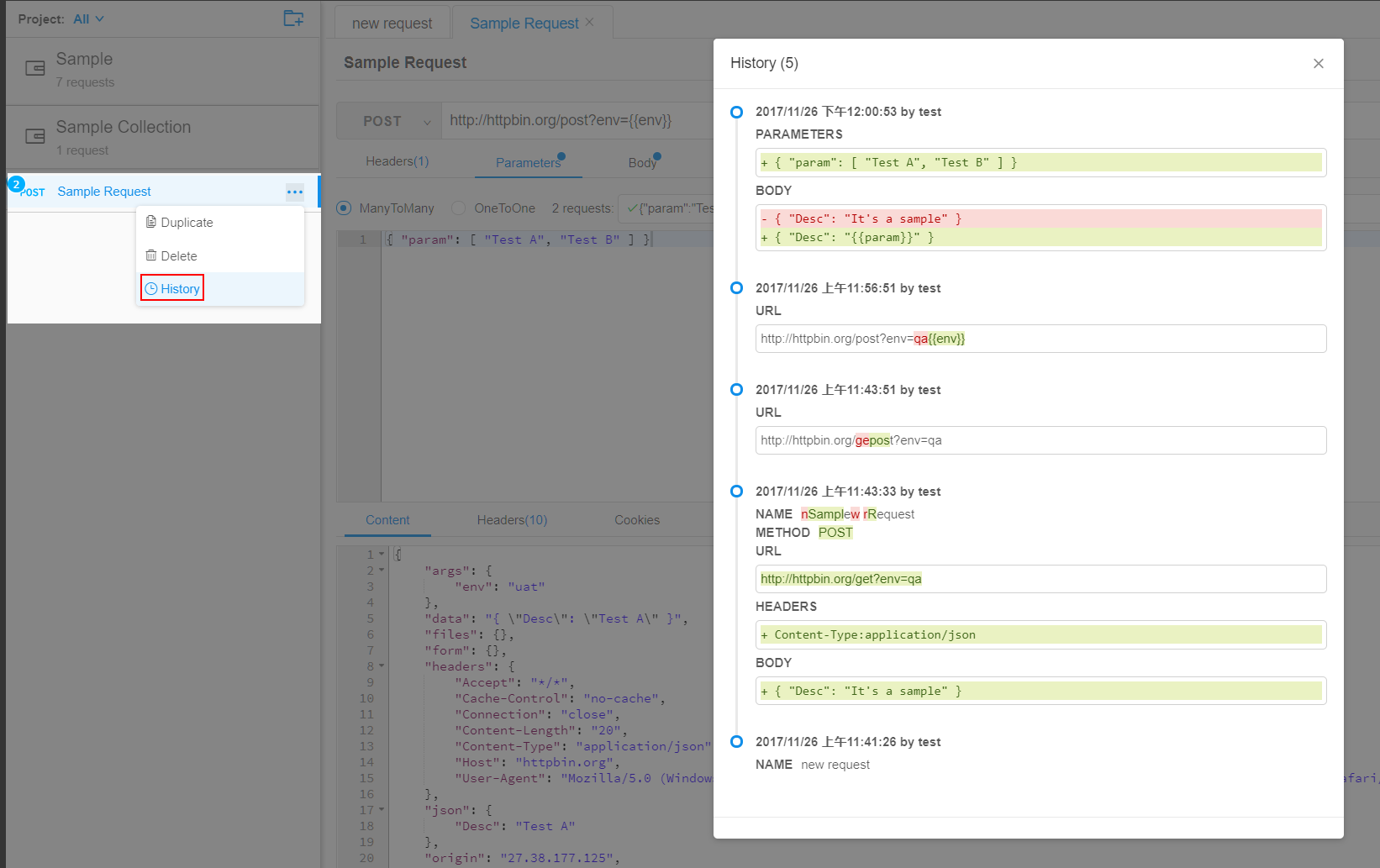
Generate code for request
Hitchhiker support generate code like python, go, c#, java... for request.